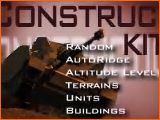|
|
The following information outlines a few tips for getting started with the
Construction Kit that is included with Dark Reign.
Generate Random Terrain
If you don't have a specific idea for the general terrain of a level, the
best way to get started is to use the RANDOM button under the FILE menu. This
will instantly create a randomly generated terrain, complete with altitude
mapping. By either clicking on the RANDOMIZE button, or adjusting the SEED,
GRAIN and WATER LEVEL, you can quickly and easily create a whole new terrain.
Brush Size
There are shortcut keys to change brush size C increases brush size by
one, and SHIFT-C decreases it by one.
Auto Ridge
You can use the
AUTORIDGE feature under the FILE menu to automatically paint the edges of
altitude changes with the appropriate texture.
Unit IDs
Each unit has an individual numerical ID to differentiate between unit
types. Under the END CONDITION/FSM menu, there is a SHOW ID/HIDE ID toggle
button that alternately shows and hides the unit IDs of selected units. Use
this button to determine the IDs of units that you wish to put in Special
Forces Groups.
Regions
To define a region for use in FSM (Finite State Machine) files, use the
NEWREG button under the END CONDITION/FSM menu. After clicking on the NEWREG
button, click and drag until you have created the region that you want. You
can resize and move the region after it has been created.
Starting Credits
To specify the amount of starting credits you want each player to have,
change to the PLAYER OPTIONS MENU and specify it in the edit box there.
Multiple Selection
To make realistic
looking terrain's, CTRL-LEFTCLICK on several textures. This will select these
textures, and when you go to paint them, it will cycle through those that
have been selected randomly. Ensure that the slider bar RANDOM/FIXED TEXTURE
VARIATION is set to R (selecting random). Then select your brush size and
paint. This way, you can quickly map textures onto the terrain giving it a
much more varied, rich appearance. This is especially useful with things like
roads, which look much better when multiple textures are used.
The above feature is even more useful when combined with multiple masks.
Again, CTRL-LEFTCLICKing on the mask types will multi-select them, and will
cycle through the tile-blending masks at random when painting textures. A
combination of random tile-blending with random texture placing can create
maps that look much more realistic and natural.
To convert flat, featureless terrain into hilly terrain with variations in
altitude, click on PAINT INCREASING ALTITUDE and change the brush type to
SPRAY. Then increase the brush size, and simply start painting over the same
area. This will randomly change the altitude of parts of land that fall under
your brush. This effect also works when using multiple textures.
Tile Texture Variation
Pressing R on the
keyboard will cycle every tile in the map to the next texture variation for
that tile type. Use this if you want to see how your map looks with the
different texture variations.
Altitudes
Pressing A on the
keyboard will toggle the altitude map for the scenario. This is useful for
showing you where flat land that can be built on is, and for placing ridges
and cliffs if you want to put some ambush points in your scenario.
Effects
Pressing SHIFT A on the keyboard will toggle the overlay effects map for
the scenario. This shows how the overlays and buildings currently on the map
will affect units. For example, type 3 is the impassible tile; anything that
is type 3 on the map is unable to be walked over by a unit. Note however,
that these effects can be specific to a scenario, and may change from
scenario to scenario. They are defined in the file OVLEFF.TXT.
Eye Dropper
Pressing ALT while in the TERRAIN MENU enables the dropper. When the
dropper is enabled, you can select a texture tile of the map, and it will
become the currently selected texture.
Painting Random Trees
Placing overlays
is a very important part of scenario creation. To create realistic looking
forests, it is essential to use a good mix of the available trees. However,
to save you the trouble of having to place each tree individually, the
Construction Kit includes a feature that allows you to multi-select trees (in
face, any combination of overlays can be selected at once) and place them in
the same manner as randomly placing textures on terrain. Select multiple
overlays by holding CTRL down. You can increase the brush size, and paint
large amounts of overlays at once. Note that you can do this with any
overlay; it is just as easy to create large rock formations.
Initial Orders
Units can have their settings initialised in the Construction Kit. You
can add units, and then from the ORDERS/CONFIG MENU, set their pursuit range,
damage tolerance, and independence settings.
Initial Path
Paths can be
assigned to units from within the Construction Kit. Simply select the PATHS
MENU and outline the path you wish the unit to follow. Then click on the unit
you wish to apply the path to, and select ASSIGN PATH TO A UNIT.
Starting Locations
To create a multiplayer scenario, all you need to do is ensure that there
are starting points for each player that you want in the game. Go to the
PLAYER OPTIONS MENU, and for each player that you want in the game, simply
click on START POS button and place the start position somewhere in the
scenario. It is always a good idea to place some default starting units for
each side in the game as well.
Player Side
To specify what side you want a particular player to be, go to the PLAYER
OPTIONS MENU. First select the player number that you wish to specify the
side for, then select a side for that player. Repeat for all the players that
you want to have in the scenario.
End Conditions
By default, the end condition for a scenario is Allied Team Victory. That
is, if all the enemies of an allied team are wiped out, the allied time will
win. If it is a single player game, that is, human vs computer, when one of
the teams is defeated, the other wins. This can be changed with a customised
.END file, which can be specified in the END CONDITON/FSM MENU. For more
information on .END files, see the Tactics Engine Configuration Guide.
AIPs
You can select an
Artificial Intellignece Personalities (AIP) for a team to follow from the END
CONDITION/FSM MENU. If none of the standard AIPs suit your scenario, you can
create your own AIP file, and store it in the scenario's directory. For more
information on AIPs, see the Tactics Engine Configuration Guide.
Scenario Status
The STATUS MENU lists the statistics of your scenario, including number
of units, number of buildings, net worth, number of overlays, and number of
water and Taelon deposits. It also lists any outstanding elements that you
have forgotten to put in. For example, a starting point for a team if you
have added units for a team, or if you have forgotten to put any water
resources on the map.
Tech Level
If you wish to
restrict the Tech Level of your scenario, and thus make only certain units
available for each player, simply change to the value in the Tech Level edit
box in the STATUS MENU.
Note!
Remember that if you change any of the standard multiplayer maps, you
will not be able to play these maps in a multiplayer game unless all the
other players also have a copy of your scenario.
|
|