Gamer friendly ByteShield™ DRMThe game is protected by ByteShield™ gamer friendly DRM. 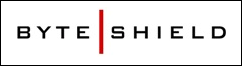 You will need to be connected to the Internet to activate the game. Thereafter, occasional Internet
access is required to continue use of the game. You can install the game on multiple computers. If
something happens to your computer or you want to transfer your game to a new computer, simply
reinstall game and sign in. Further, you can backup the game installation files. Finally, the
game installation and the DRM is completely removed during uninstall of game.
You will need to be connected to the Internet to activate the game. Thereafter, occasional Internet
access is required to continue use of the game. You can install the game on multiple computers. If
something happens to your computer or you want to transfer your game to a new computer, simply
reinstall game and sign in. Further, you can backup the game installation files. Finally, the
game installation and the DRM is completely removed during uninstall of game.
|
| Trainz Community | MyTrainz | ||
|
Trainz Forum Trainz Newsletter Trainz Download Station Trainz Service Packs |
MyTrainz Account System Join MyTrainz Citizens Online |
